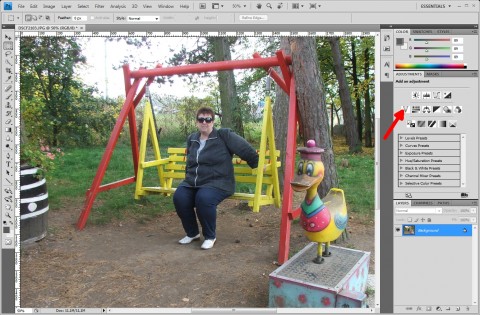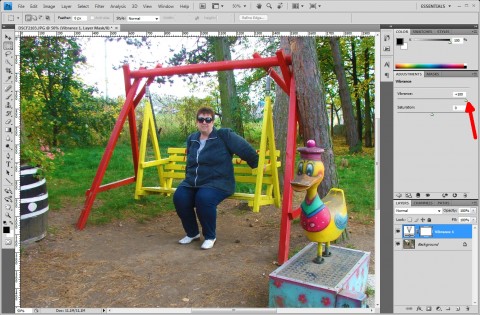How to adjust photo colors using Adobe Photoshop CS4
There is a lot of tutorials describing how to use the image editors to adjust the colors of your photos. Many editors and organizer including my favorite Windows Live Photogallery are able to do it with just one click. If you have the newest Adobe Photoshop CS4, I highly recommend to try its new function Vibrance Adjustment.
Using the Vibrance Adjustment in Adobe Photoshop CS4 you can change the colors in your photo in very easy way. Vibrance Adjustment process is very close to the Saturation Adjustment, but instead of it this new method changes the photo’s colors more naturally. The describing without photos couldn’t be enough clear, let’s try to look how to do it with the simple tutorial.
Vibrance Adjustment in Adobe Photoshop CS4
1. At first, prepare a colorful photo with not very ideal saturation and open it in Adobe Photoshop CS4. There is my sample photo opened in editor:
Original photo opened in Adobe Photoshop CS4
2. Now, click the Adjustment tab on your right. If don’t see this panel, enable it using the Windows|Adjustment function. In this panel click the Vibrance button.
3. Now, move the Vibrance slider to the right and see how the photo is changed. Optionally, if you don’t like too much colors, move the slider to the left.
Photo adjusted using Vibrance layer in Adobe Photoshop CS4
4. Note that using any of the Adjustment function will create a new layer of your photo. So you can combine the Adjustments in easy way. As soon as you are done with the adjustment, select the background layer and you will be able to create another Adjustment Layer. Also, you can anytime click the existing layer and correct the current adjustment.
5. To be completed, I would like to show you the differences between the Vibrance Layer adjustment and the Saturation Adjustment. So here is a photo adjusted using the Saturation slider:
Photo adjusted using the saturation in Adobe Photoshop CS4
I hope you will find this simple tutorial useful. If you would like to see more simple Photoshop tutorials at this website, let us know using the comment below the article.