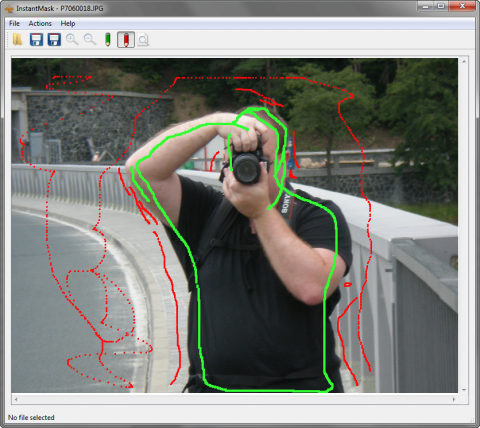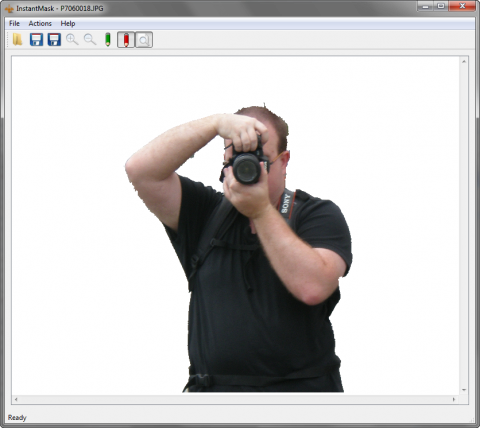How to remove background from the photo
From time to time you have to do collages or some website graphic. In these cases you may find useful or needed to remove the background from the source photos. You don’t have to use Photoshop or another graphic editor with its layers, curves, selection tools or eraser. Just use a simple freeware tool and remove the background with a few mouse turns.
Personally, I like simple image tools. They are fast, easy to use and in many cases are available for free. This fully applies to the InstantMak from Clipping Path Studio. This simple graphic utility will help you with photo background removal via a few turns with your mouse. And for free, of course.
Download the program, install it and run it. Click the File | Open menu and open the photograph where you would like to remove the background.
Tip: the result will be smoother of you will use a photo with different and contrast colors in foreground and background.
Removing the background
Now click the green pen in the toolbar and draw around the foreground part of the photography you wish to keep.
Repeat this step with the red pen and draw around the background you would like to remove. Now you should see something like this:
Removing photo background with InstantMask
As the third step, click the Preview button (at the end of the toolbar). The InstantMask will show you the final result preview. Click the button again and continue with green and red drawing until the preview of the result will satisfy you.
Removing photo background with InstantMask
When you have a good result, use the File | Save As menu to save your photo.
The Clipping Path Studio also offers a paid version of this tool with smarter results and smoother background removing. Click the InstantMask Pro on their homepage to see more.