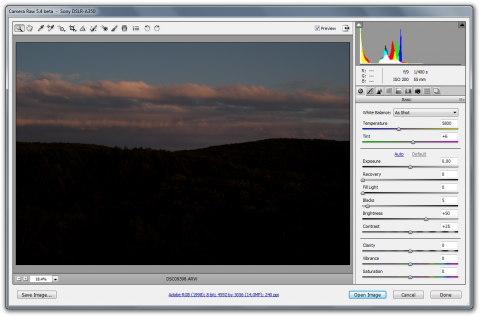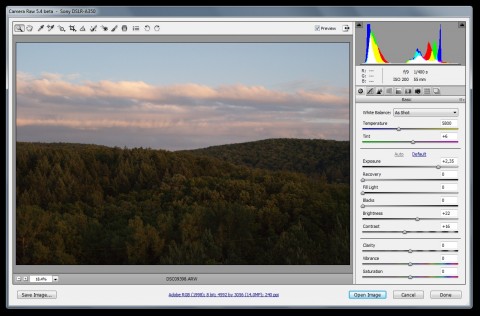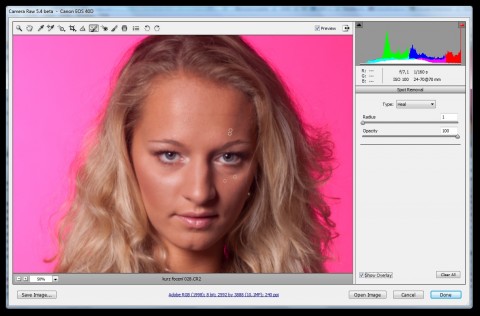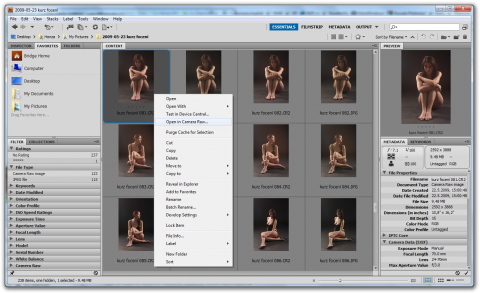Adobe Camera Raw 5.4: useful tool for Photoshop
The last week Adobe released the new RC version of their Photoshop plugin for working with RAW format from digital cameras. If you have a new digital camera and would like to take photos using the RAW format, I highly recommend to upgrade. The Camera Raw is free.
Every professional photographer (or everyone who would like to be) should know the advantages of the RAW format. If you are not sure how to use it and gain its benefits, read our article Understanding RAW to its Core.
What is Adobe Camera Raw?
Adobe Camera Raw is an useful plugin for Adobe Photoshop, Photoshop Elements and Premiere Elements. It allows you to open the RAW digital image from your digital camera, set up its properties and convert it to the JPEG using the Adobe Photoshop (not needed). It works with the Adobe Bridge too, of course.
How to use the Adobe Camera Raw with Photoshop?
The Camera Raw plugin will appear whenever you will try to open your RAW image. So use the File|Open function or just move the RAW image from the file/photo manager to the Photoshop’s window. Instead of the image opening, the Camera Raw window will appear with your photography.
Adobe Camera Raw
For basic conversion to the JPEG click the Save Image button, select the JPG file extension and save the image. Adobe Camera Raw also supports other file formats: DNG, TIFF and PSD.
But I think you will like to try to edit your photo. If you ever tried the Adobe Lightroom, you will feel more comfortable, because the Adobe Camera Raw offers very similar functionality and sliders. There are the White Balance, Temperature, Tint, Exposure, Blacks, Brightness, Contrast and other sliders on your right. Click the Auto link or try to play a while with the sliders. You will se how the photo changes.
Adobe Camera Raw
But wait, there is more functions. Check the tabs at the top of the right panel. Adobe Camera Raw offers Tone Curve, Detail Sharpening and Noise Reduction, HSL and Grayscale tuning, Split Toning (Highlights and Shadows), Lens Correction (Chromatic Aberration and Lens Vignetting) and Camera Calibration. Use the as you need.
I didn’t mention the last two tabs. The Presets tab is very useful if you need to create different feelings of your images. Using the Presets you can do it using only one click. The last tab, Snapshots, is able to save the current settings of your photo. Create as much presets as you like. You can swap the photos using the presets very easily then. Just one click and you can compare different version of the same image.
Now you can save the image to the JPEG (see above), open it in Photoshop (using the Open Image button) or save the changes to the RAW using the Done button.
How to heal the image
There is a little bit more tools in Adobe Camera Raw plugin. Check the toolbar at the top of the image area. There are the tools like White Balance Dropper, Targeted Adjustment Tool, cropping tool and the most useful: straighten, spot removal and red eye removal tool. You can also use the adjustment brushes or graduated filters.
For example, if you need to correct a skin on a portrait photo, click the Spot Removal button, set the Radius on your left, select the Heal type and click to the image. Disable the Show Overlay option to see the changes. If you don’t like them go back using the Clear all button.
Adobe Camera Raw and Spot Removal tool
How to use Camera Raw with Adobe Bridge?
Adobe Bridge is useful tool for managing your photos and images. And, of course, it supports the Camera Raw plugin. Just select your photo and click the Open in Camera Raw function from the toolbar or from the context menu (right mouse click).
Adobe Bridge
Price, download, supported cameras
If you are an current user of the Adobe Photoshop CS4, Photoshop Elements 7, Premiere Elements 7 or Photoshop Elements 6 for Mac, you can download the Camera Raw 5.4 free of charge. As it is a RC version currently, download it from its page at Adobe Labs. Don’t worry, Adobe Camera 5.4 RC is already stable and ready for use.
The new 5.4 version of the Camera Raw add support to these digital cameras:
- Canon EOS 500D (EOS Rebel T1i)
- Epson R-D1x
- Hasselblad CF-22, CF-22MS, CF-39, CF-39MS, CFH-22, CFH-39, CFV, 503CWD, H2D-22, H2D-39, H3D-22, H3D-31, H3D-39, H3DII-22, H3DII-31, H3DII-39, H3DII-39MS, H3DII-50
- Kodak EasyShare Z980
- Nikon D5000
- Olympus E-450
- Olympus E-620
- Panasonic Lumix DMC-GH1
- Sigma DP2