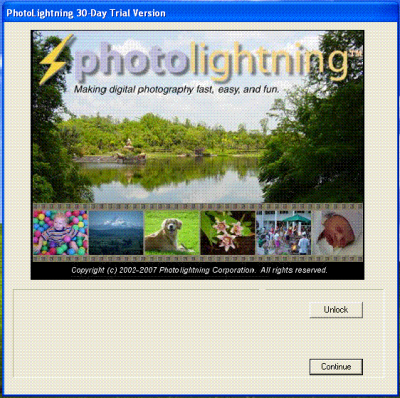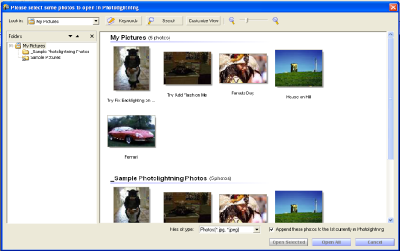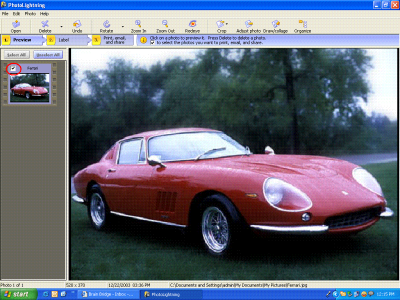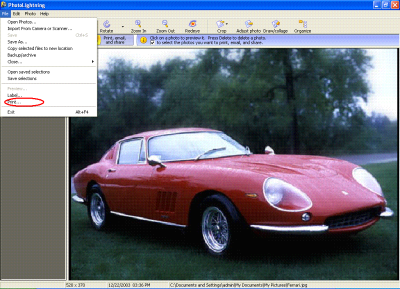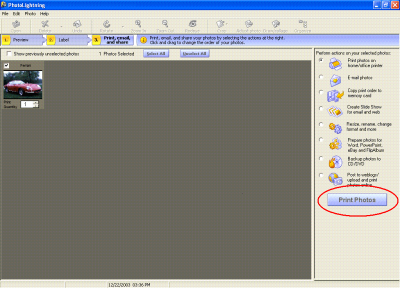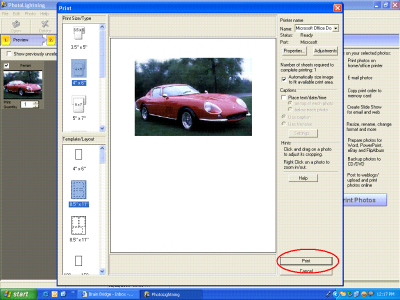How to print your pictures using PhotoLightning Software
After completing your photo editing, you would like to print all the photos to maintain your album, PhotoLightning application helps you a lot to make this possible in easiest way. PhotoLightning software is quiet simple and user friendly to print your photos either from camera or from hard drive. Photolightning is the best way to print, email, and enhance your digital photos. You also get a good quality of printing as this software comes along with interface containing three steps using which you can process, edit and organize your image.
Windows Users would require RAM of 64MB or more and 20MB of free Hard Drive Space.You can follow the link www.photolightning.com to download this photos printing and editing software application.
How to Print Your Picture?
Follow the few steps to edit and print all of photographs, run this application from the shortcut icon of the desktop.
1] When you open the PhotoLightning software following window appears in front of you.
Photo lightning – Welcome Screen
2] Click the Continue command button then following window will appear;
You can see folder menu on left hand side in this window, select the path of folder in which your picture are stored to print. That picture will appear in the window as thumbnail view form. Clicking on the picture will give you full screen view of the picture.
Photos Selection window
3] Check the box encircled in red as shown image below;
In this editing window, you can perform your editing task like select preview, Label, Print Email and Share your photos. Using PhotoLightning tool, you may edit in two modes: full edit or one click fix (Automatic). You can also rotate, crop and correct the red eye errors and many more editing features.
Photos editing window
4] Select the file option in the menu bar and Select the print option in the file drop down box (Encircled Red);
Select Print option to start printing
5] Picture printing wizard opens in this window click Print Photos command button (Encircled Red);
User can perform following actions on selected photos before printing:
- Print photos on home/Office printer, Email Photos,
- Create slideshow for Email and web,
- Prepared photos for power point, word, eBay and Flip albums,
- Copy print order to memory Card, and Resize, rename, Change format of the photos and more,
Edit photo before printing
6] In the current page set the layout of your page as per your requirement and click the print command button (Encircled Red);
Click on Print to start printing your photos
PhotoLightning is a small program for editing, organizing and sharing your photos. PhotoLightning is designed to be about as simple as possible.