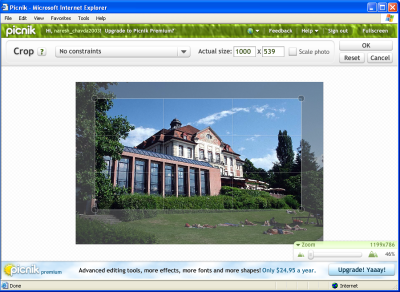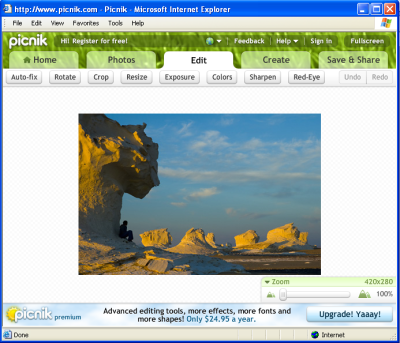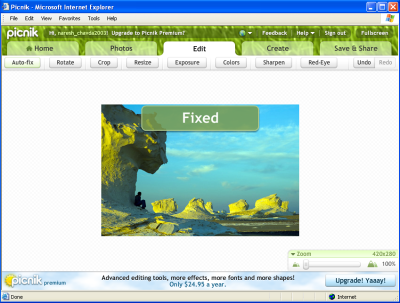How to Work With Online Photo Editor - Picnik
Picnik is a cool new and innovative web application. Picnik is the world’s best user-friendly online photo editor website. You can import your photos from your computer, from photo sharing sites such as Facebook gallery, PhotoBucket, Costco Photos, Snapfish, SmugMug, Windows Live Spaces, TypePad, Nakama, Picasa, Walmart Photos, and of course Flickr or anywhere on the Net; send your edited photos to your email, to blog, photo sharing sites, print them, or even make a effective slideshows too. You can edit your photos using Picnik without installing software. Picnik will help you bring out the best in your photos. That’s sound great!
Easy Online Photos Editing with Picnik
The Internet has become the most accepted place to store digital memories; photos editing have remained with the hard disk based computer application. However, Picnik had changed that.
1. Getting started with Picnik
You can register with an email address or simply click the Photos tab on the main page to start editing. Go to the web www.picnik.com, and Picnik is free and available as long as you have a fast Internet connection. Picnik online photo editing required your computer to have minimum of 512 MB RAM; you will need to install the Adobe Flash 9 plug-in your browser.
2. Upload your photos
After opening Picnik photo editing web browser, you are faced with five large tabs: Picnik Home, Photos, Edit, Create, and Save & Share. Select photos link to upload/import your photos from the hard drive. Once your photos are uploaded, you can edit them in any number of ways using the powerful editing tools of the Picnik.
3. Edit your photos
Open the Edit Portion of this Web, the main Picnik Edit screen and the main tool set consists of the following: rotate, resize, crop, edit exposure, revise colors, auto-fix, sharpen and red-eye-fix. Picnik allows their user to edit photos in a various ways.
Screenshot 1: Crop- Editing Window
Your edited photos can upload directly to flickr online photoshop community or it requests you to save into your system. So, if you want to crop your photo, you can crop it with Picnik and then photos can upload directly to flickr.
4. How to Fix Your Photo
The auto-fix tool is cool, Auto-Fix function automatically correct poor photos just in a single click (Refer Screenshot 3). Picnik will auto-fix the exposure of your photo, or you can manually adjust the exposure and Contrast yourself using simple slider. Click on advance button for control over the highlights and shadows. Click on the Local Contrast Box for more exposure editing.
To apply sharpening to your photo, adjust the sharpness slider according to your photos look like the best.
Screenshot 2: Auto Fix action (Before)
Screenshot 3: Auto Fix your Photos (After)
5. Save & Share
User can save & share their photo in various ways, you can Save photos to your computer, email and share your photo anywhere on the net, make flicker slideshow, email to web and make print of the photos.
Picnik is one of the best online photo editing and sharing web based application. Using this application user can make their photos with the people whom they want to share with.