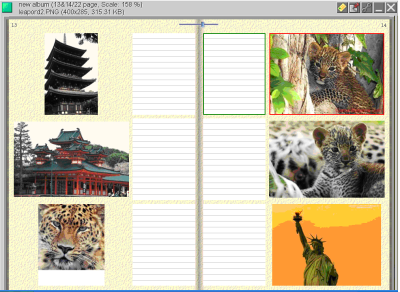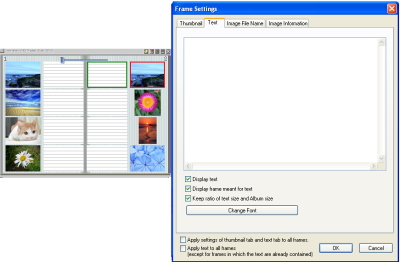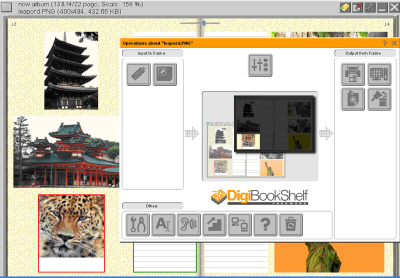How to use DigiBook?
The days are gone to manage your photographs in traditional albums and preserving them. It requires space to keep these heavy albums and needs to preserve them from varying environmental conditions. DigiBook is the software which helps you to create a digital photo album using your digital photos, images, and videos, and allows you to share between your friends and family members. The wizard of album allows you collect your images, import them and you can also organize them in customizable picture album. Using DigiBook thumbnail view you can find the particular snap very easily.
Features of DigiBook
- Quick Import, Enhance, Organize,
- Can preserve Digital pictures, Video Clips and Audio too,
- Easy transfer of images, video, audio files from cameras, mini hard drives, scanners or any external devices,
- Comes with Album Create Wizard.
You can download this application from the DigiBook Website.
Creating Your Albums with DigiBook
Step 1
Click on the DigiBook icon one book shelf will open. Select the folder containing your data of images, video clips or audio files and drag it to the book shelf window.
Step 2
All the supported media files present in the folder gets transferred and are automatically organized in the NEW album (Refer Image 1).
Image 1: Photos Albums View
Step 3
The text box which you can see in image 2 is provided for describing your picture when or where it was taken or any other details, you would like to include. If you want larger view of the photo snap just click twice on the thumbnail. The same procedure goes with video clips and audio files.
Image 2: Text Editing Windows for Your Selected Photos
Image 3: Editing Windows with Different Editing Tools
Import audio or text files into your album
You can import audio, video or text files into your album by drag and drop. Please make sure the files you wish to add to your album are supported in DigiBook.
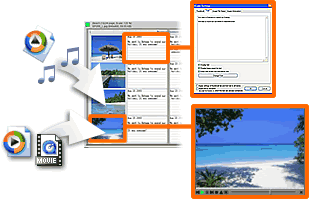
Image 4: Put Your Photos and Video in Your Album
Sorting of Images
You can sort you images using File date and Time, File Name, File Size, or Photography Time.
Searching Particular File
Searching option for a particular file is possible by text, File name and image…
Bookmark
Facility for attaching a bookmark for the album for quick search of group of images is also available
Protect your photo Snaps and other data from Unknown people
You can also password protect your data and can ensure that no other than you can access the data.
You can change the way the image look by Automatic Enhancement option. Enhancement modes available are Default, Landscape, Indoor, Sunset, Backlight, Night, and Underwater.
Going through this you will think you can handle the DigiBook just as normal book and use the advanced features available in it so easily. DigiBook had changed the way we store our photographs and other data. You can create Screensaver easily with your photos in an album using DigiBook!