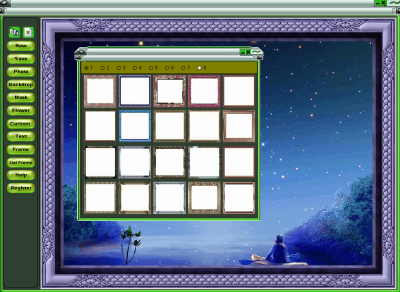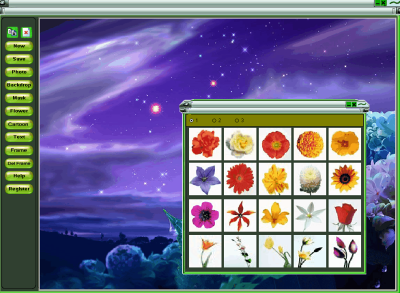How to Blend your Photos Using Magic Photo Editor 4.5
Magic Photo Editor 4.5 is designed by Picget software. It is used for photo editing, blending of photos, and also image cropping, red eye removal etc. Photo blending means creation of images with custom backgrounds such as landscape, natural views etc. Using this software soft blending of pictures and attractive creation of picture is possible.
Image 1: Welcome Screen
Magic Photo Editor 4.5 provides support for 200 frames and masks so that you can change your photo in different shapes and can blend them into drop down images. Also the photos can be made beautiful by adding flowers (60 types available) and cartoons (200 available).
How to blend your photo with others
Mainly this software helps us in photo blending. Mind-blowing images can be created using this software.
Simply select the Backdrop for your backup ground landscape and click on photo to add your digital image into the landscape (Figure.2).
Image 2: Blend Digital Image into your selected landscape
This application allows you to change the size and position of the images, flowers, cartoon pictures, or text just by selecting and dragging your photos. This photo editor is very easy to use.
For adding comments, click command button Text to for addition of text comments onto the photo.
There are two choices available: First is just adding text comments, second is addition of speaking frame first. Then add the text comments in the speaking frame. As shown in Fig.3;
For adding cartoons click command button Cartoon for addition of cartoon pictures onto the photo, to make it more interesting. There are in all 120 cartoon pictures available for selection. See one sample in Fig.3;
Image 3: Cartoon Addition
To add the frames click command button Frame for addition of frame onto the photo. There are in all 160 frames available for selection. See the sample below;
Image 4: Frame Selection
To change the mask click command button Mask and choose the masks. Different mask make the appearance of your photo into different shape, and then mixes it onto the backdrop image. There are in all 200 masks available for selection. See sample below:
Image 5: Mask Selection
To add the flower click command button Flower for addition of flowers onto the photo, to make it more beautiful there are in all 60 kinds of flowers you can choose. See the sample below;
Image 6: Flower Selection
Magic Photo Editor 4.5 helps amateur artist in producing amazing images within few clicks. So if you want to try your hand on image editing starting with Magic Photo Editor 4.5 is good option.