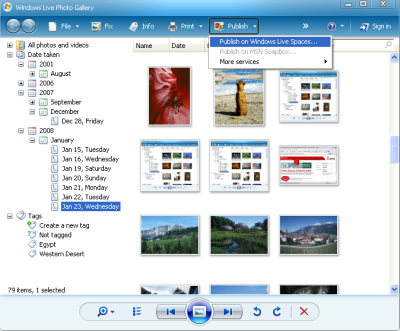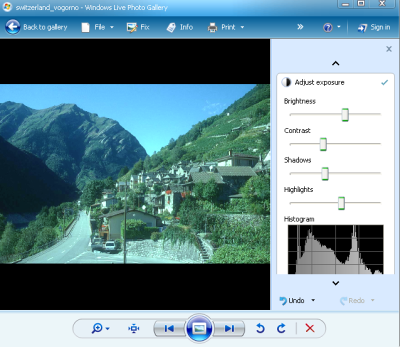How to publish your Photo using Windows Live Photo Gallery
Window Live Photo Gallery is an upgraded version of Windows Photo Gallery and is a part of the Windows Live suite. Windows Live Photo Gallery presents management and sharing, categorization, and searching abilities for your digital photos or albums. Window Live Photo Gallery allows publishing photos to Windows Live Spaces and Flickr. In addition users can also publish their videos to Soapbox on MSN Video.
User can download the Windows Live Photo Gallery from Live.com website. Now install the application on your system. After installation Windows live photo viewer will replace your default OS image viewer.
System requirements
Microsoft Windows XP SP2 or later, or Windows Vista, Minimum 800 MHz processor, Minimum 128 MB of RAM and Minimum 800 x 600 Resolution (1024 x 768 or larger recommended).
Step 1: Import images from Camera or removable devices
This Live Photo Gallery provide the facility to import, edit, organize and share digital photos with friends, family members and the others groups. It doesn’t require Software to import photos from digital camera.
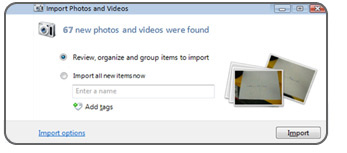
Image 1: Import photos and video function
Using a photo import tools, users can import their photos from the camera or any other removable storage devices. Users can also download full resolution photos and albums from Windows Live Spaces.
Step 2: How to publish photos on windows Live Spaces
Simply using two clicks users can publish their photos or albums to Window Live Photo Gallery.
Click on Publish menu and then click on the Publish on Windows Live Space… from the drop down menu.
Publish your video on MSN Soapbox.... by selecting another option from the publish menu (Refer image 2).
Step 3: Easy To Organize Your Photo Albums
Windows Live Photo Gallery sorts your photos, videos and digital albums from your System. It scans the images on your hard drives of systems and automatically organizes them by date (Refer image 2).
Image 2: publish and organize photos/videos
Step 4: Tag photos for more sorting power
This option provides with creating and application of custom tags. Use of various tags to a photo can help you to find it in multiple ways.
Step 5: Superior Photo Editing Features
The Brightness, Contrast, Highlight, Shadow and Color of the image can be adjusted using the fix menu. This includes cropping, red-eye fix, and color controls. User can also use the single click option to Auto adjusts the photos. This will adjust the photo settings automatically giving the best look to your photo.
Image 3: photos editing action
Step 6: Slideshows of albums or Photos
User can create a slideshow using digital photos or albums. User has to view all his photos or pick and have to select using tags. Windows Vista has a feature wherein user can use the Photo Gallery slideshow as a screen saver.
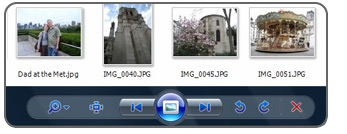
Image 4: slideshow of photos
Windows Live Photo Gallery is multi functional application in which user can easily share their photos and videos online. Using tag feature it easily finds the photos and sort it accordingly. Its Enhance option can edit the multiple photos and can make it look best.