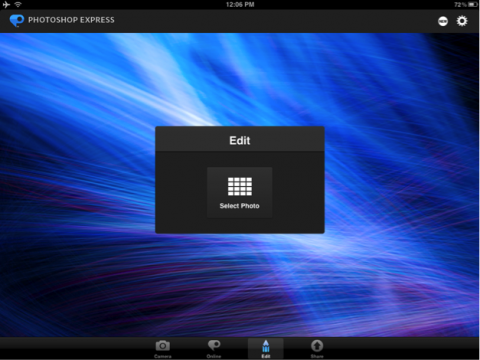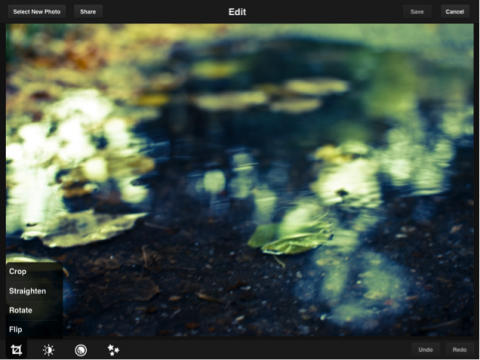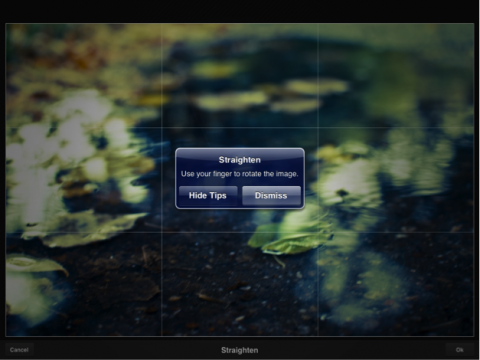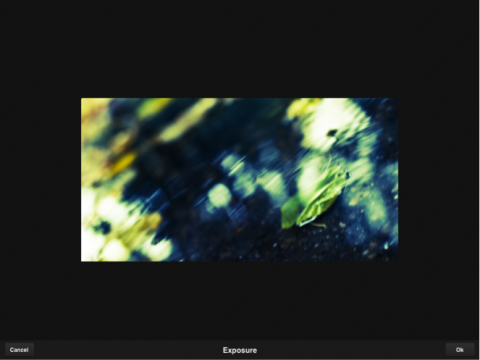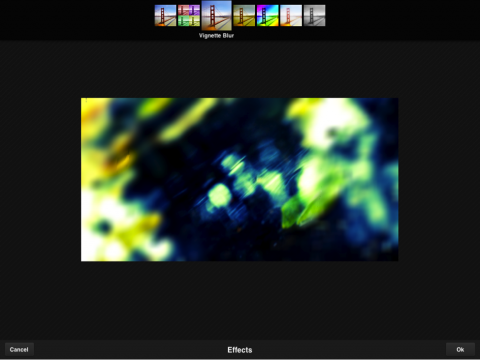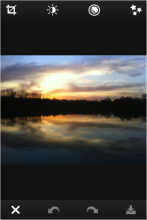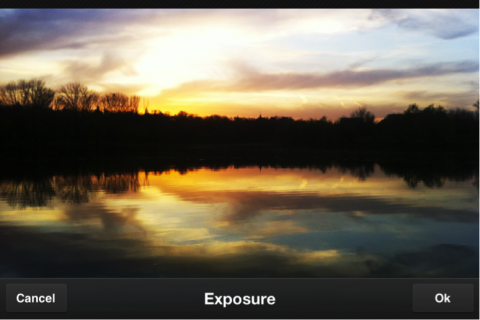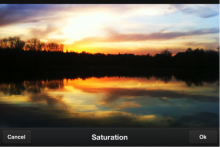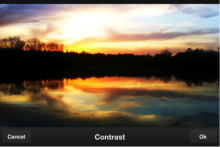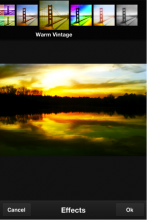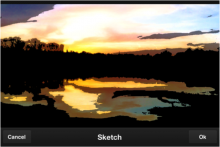Using Photoshop Express on Your Mobile Device
The number one tool for any photo editing has been Adobe Photoshop, for a very long while, slightly surpassed in popularity by Adobe Lightroom in the past few years due to its ease of use and a more photographer-friendly environment (tasks that seemed daunting to complete in Adobe Photoshop are incredibly easy in Lightroom). With the constant development of the mobile world, it was only a matter of time until a touch version of the popular software would come “on a device near you”.
However, Adobe Photoshop Express (the mobile version of Adobe Photoshop) wasn’t very well received in the app world – and in some aspects with a good enough reason. People have been expecting something completely different rather than just an app for basic adjustments, they were, probably, in a way, expecting the professionalism and complexity offered by the desktop application.
But to set the record straight a little, Adobe Photoshop Express is an app meant to take care of minute adjustments, on the go. It is not supposed to be some editing machine, and certainly it isn’t here to match the popularity of the desktop app. When reconsidering expectations, one can easily find Photoshop Express to be quite good at these particular tasks, although it could certainly benefit from significant updates in the future.
As a photographer, I certainly do not use my iPhone nor my iPad to create a powerful portfolio, however between apps such as Instagram and Hipstamatic, Photoshop Express attempts something different – more natural image adjustments. And that might be the other reason for which it got such low ratings within Google Play or the AppStore. Let’s go a little through some of the advantages and disadvantages Adobe Photoshop express has to offer, and then we’ll head off to a few basic adjustments on the iPhone and on the iPad.
Photoshop Express Advantages
The app is almost free – and I mean almost free, since it offers 90% of its functionalities for free, but charges $3.99 for its Noise Reduction Filter expansion. This means that anyone can benefit from the basic adjustments, without having to charge their credit card at all. Another interesting feature of Photoshop Express is that it comes with a series of in-app tips that can help beginner photographers learn a couple of new things. Full-screen adjustments are made possible by eliminating controls and sliders. Basically, whenever you want to make an adjustment, you just slide from left to right, and a counter will show you how far you’ve gone. Not to mention that you see real-time results so you know exactly when to stop rather than wait for the app to render the results.
Photoshop Express Disadvantages
When it comes to features, the app is basic. And I mean really basic – do not expect fancy filters or incredibly interesting adjustments. One can imagine this is just the first version of the app, a test-out if you may, and they might just make things interesting in the future, but as it is at the moment, the options are limited. Then again, if you need nothing more than to adjust a couple of things, the important part is that it does its job, and it does it with success. Another disadvantage (and quite a quirk) is that if you choose to upload your photos to Photoshop.com, then surprise, surprise, you will not save them to your device. One should assume that if you wanted to edit a photo, you would want a copy of it as well. And, as previously described, the noise reduction filter – which Adobe boasts the most – comes with a price tag of $3.99.
What To Expect
Aside from the lengthy description presented above, what are the basic tips one can expect on the mobile version of Adobe Photoshop? Well, as already mentioned – not too many, but let’s say close to enough.
- Tools – In terms of basic tools (and notice the word of choice for most features here is basic) are crop, straighten, rotate and flip. Some of these are offered by the iPad 2/iPhone 2 in-phone editing tool, therefore it doesn’t feel like a significant advantage, but it helps when you want to do more than just that and you want to have all tools at hand.
- Adjustments – Conversion to B/W, Exposure settings, Saturation slider, Tint settings and Contrast adjustment all come in the Adjustment sections. The ease of use and full-screen editing does help a little and can turn a plain photo into something interesting, provided you know your way around the settings.
- Filters – This is a rather barren area for the moment – the Sketch filter is rather boring to say the least, and the Soft Focus option could have been a little bit more permissive. Sharpen works great, however in most cases one should avoid using it over 30-50 slider points since the results are simply horrific.
- Effects – This is again, a point where Adobe could have worked a little harder since most filters can easily be topped by what Instagram/Hipstamatic has to offer, and they are better implemented as well.
Using Photoshop Express on the iPad
The initial screen is built for a series of tasks – you can go online and visit your online gallery, you can choose to edit your photos, or you can use the in-app camera if you want to shoot-and-edit on the go (although I can’t think of a very good excuse to do that).
After you select your photo, you should face a screen such as this one:
In the down-left side of the screen you have your tools at hand, all nicely organized in suggestive menus. The beauty of it is that you just cannot get confused around the UI, but there are not so many features to get lost in either. The Undo/Redo tools come in quite handy but they allow you to go only one step back.
This is a typical interaction. Whenever choosing an effect/tool, the app offers clear information on how to use the slider or the adjustment in general. The Straighten/Crop tools are intuitive and sometimes a little easier to use than in the desktop version, since they allow a different perspective on the image.
You can review your results before actually going ahead with them, and if you change your mind afterwards, you can always resort to the Undo button. Lastly, discussing the effects – which to be honest aren’t all that impressive, and you’ll soon enough understand why.
The fact that you cannot actually control the effects make them better for some pictures, and terrible for some. So it’s more of a luck scenario, and often enough you’ll find the results aren’t all that great after all. The Soft Black and White setting is incredibly boring, and the rest seem unfit for most images, therefore this section in particular can’t be considered amazing, or even useful.
Using Photoshop Express on the iPhone
Things are slightly different on the iPhone, since you cannot consider the iPhone a photo development station, whereas the iPad could do some interesting things in the near future if they manage to build some full-featured apps that interact well with the touch-sensitive screen. You can make a couple of on-the-go adjustments and just send the file to someone, and that makes a little more sense than doing the whole transfer-edit-upload bit on the iPad (and let’s be frank, how many of us actually use the iPad camera to take scenic photos, or even portraits?)
The initial screen is the same as the one on the iPad, therefore no novelties here. The button placement has changed a little given the different orientation. Consider using the appropriate orientation for different types of images, since that will give you more quality control. Let’s do a little cropping first and some Exposure work.
Let’s shuffle a bit through the Saturation setting to add a little more emphasis on those interesting sundown colors. And if that’s not enough, adding a little contrast might create further punch. Just be careful not to add too much of either.
The results are comparable, and quite decent, given that this was a camera photo, taken at a moment during the day that’s not great for phone cameras (usually, phone cameras perform great only during perfect lighting conditions, and sunsets aren’t among them due to their high contrast areas and low light issues). For the purpose of this article alone, here are some further examples of using the Effects/Filters section (and this should be a good enough argument why not to ever use them).
As you can see, the results are far from amazing.