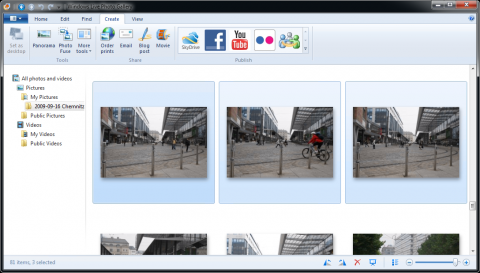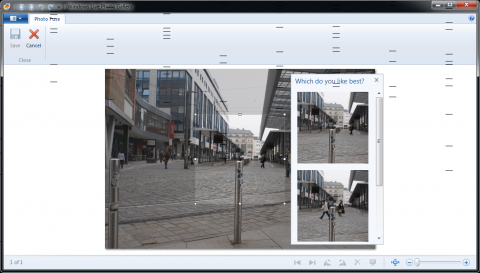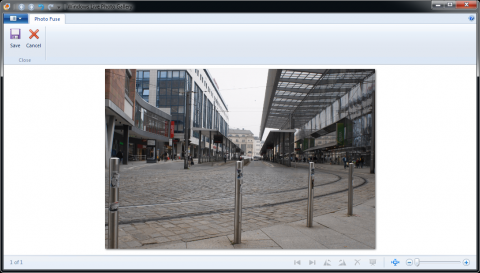How to remove people from photo using Windows Live Photo Gallery
Windows Live Photo Gallery, the free editor and photo manager from Microsoft, has a nice feature called Photo Fuse. It's primarily targeted to create collages where you can improve people's faces. But it can be also used to remove the people from the photography. It is extremely useful if you want the image from the town and without anyone.
Windows Live Photo Gallery is a free editor and manager that can be obtained as a part of the Windows Live Essentials suite. The Photo Fuse function is relatively new in this software and helps you to create better photos.
How the Photo Fuse works
The Photo Fuse in Windows Live Photo Gallery works like this: At first, there are two photos at least showing nearly the same composition. A couple, for example. The man has a smile on the first photo, but the woman has closed eyes because of direct sunshine. The second photo is better, but the man doesn't smile. Then the Photo Fuse comes. It will overlay both the photos, merge the layers and gives you the option to select a part of the photo from one of the layers. Then saves the result image.
So to be successful when using the Photo Fuse, the photos must be taken with the same exposition, without objective moving. I recommend you using the tripod and the manual mode of your camera.
How to remove the people from the photo
What I want to show you is removing the people from the photo. I have three images taken near the Chemnitz bus station. Take a look - the first image has a few people (check the yellow jacket), the second has someone with a bicycle and the third has a few of another people. What's important, the people are on different parts of these photos.
Windows Live Photo Gallery and selected photos
Now, I will select these three photos and click the Create > Photo Fuse button. The Windows Live Photo Gallery will start reading the selected photos, compositing them and then will show you the window with the result photography.
Removing people from the photo using the Windows Live Photo Gallery's Photo Fuse
So now, I will drag around each person I would like to remove and select one of the three offered layers where the person is not present. The final result will look like this:
The photo with the people removed
The next step is to click the Save button and select the folder where your photography with removed people will be saved.