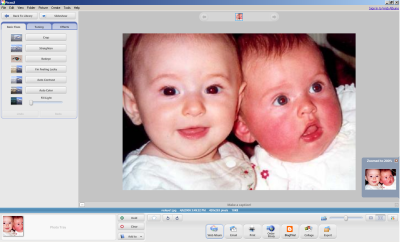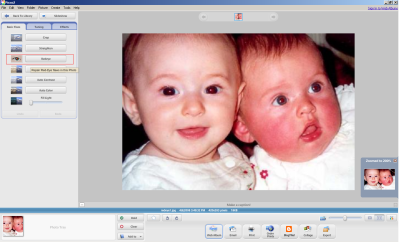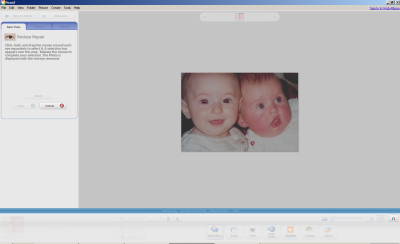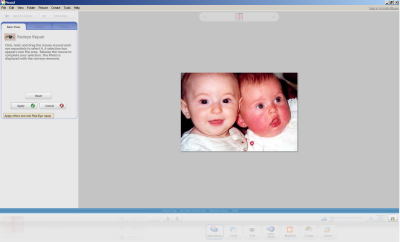How to remove Red Eye effect using Picasa 2
Picasa 2 when acquired by Google, it decided to enable its user’s free access to the software. It is the easiest program available for photo management online and free. When Picasa 2 is installed into your system, it first scans the whole hard drive and searches for the available photos and images into the hard drive and displays them in libraries. It supports each and every image format available today in market. Backing up your photos, editing them, adjusting them are some of the available features.
Basic Features
- Search the pictures you had forgotten about.
- Rename and move pictures from inside Picasa 2.
- Creation of an album.
- Adding a star rating to picture or photo.
- Keeping one picture in many albums.
- Password protecting your collections
- Amazing effects available which can turn pictures into works of art.
- Writing the caption which will stay with the picture.
Using the preceding versions of Picasa, one can only create virtual photo albums. Unlike the pervious versions, Picasa 2 can organize the files in your computer. It also moves the files from one folder to other using this software. The timeline function helps you for viewing large number of images and photographs, as the files are displayed in chronological order. Addition of caption, favorites, editing the file name, searching the required file based on its date of creation or size is some of the key feature available.
Removal of Red Eye Defect
Following a simple three step procedure one can remove red eye defect.
Select the picture in which red distortion is found, as shown in screenshot 1.
Select the Redeye tool Select the Redeye tool as shown in screenshot 2.
Drag and select the red affected area in the pupil as shown in screenshot 3, the red eye will be automatically removed.
Now repeat the same process for all the eyes and click on apply to save the changes as shown in screenshot 4.
It has easy to operate tools like crop, Remove red-eye, auto and manual tuning, rotate, and single-click enhance options. Moreover all edits or changes done can be reversed, without the need of saving several versions of the same file again and again. Single-click effects like sharpen, warm, black and white, sepia, tint, film grain, soft focus, glow, saturation, etc are possible.
One can export pictures as slide show movies web pages, collages, and posters, create Gift CDs for sharing. Emailing pictures or sharing your albums online with Hello, Google Web Albums, Blogger, and Google Earth. One can order prints through photo labs on internet, or even print photos and contact sheets by oneself. Picasa2’s polished user interface generates a great first impression. It’s very effortless to learn Picasa2.
It has everything that casual users need for retouching and sharing their personal digital photographs on the web. Great part of it is that it is freely available!