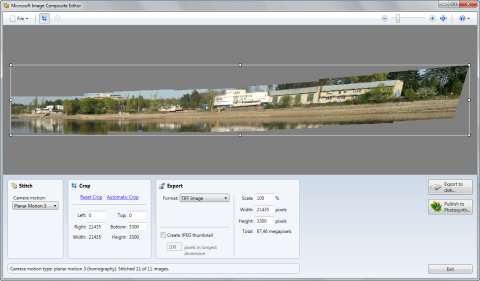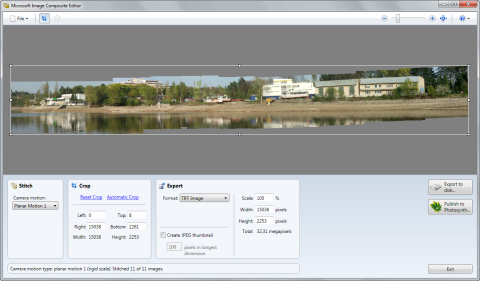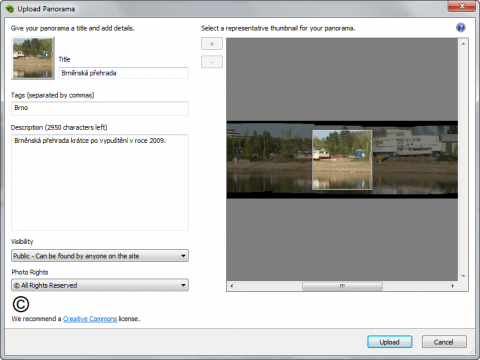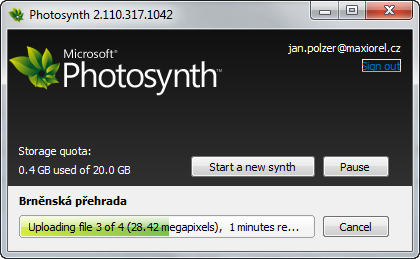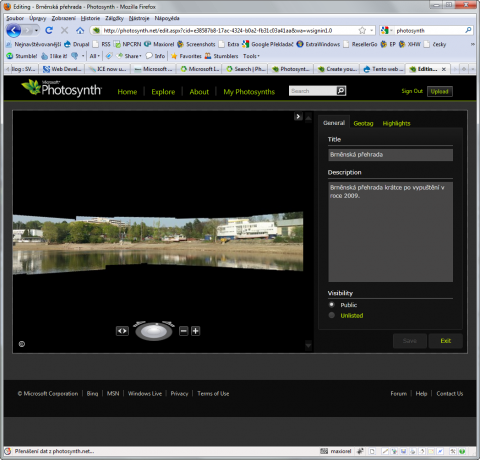Microsoft ICE now uploads to Photosynth
About one year ago there was an article about Microsoft ICE, the fastest software for creating panorama photography. Now, I would like to refresh these information with a new article. Microsoft ICE was released in a new version which supports direct upload to Photosynth service. So you can easily share your panoramas over the internet.
At first, you have to take a few photos which will be stitched to a panorama photography later. Then open a file manager or a photo manager and drag&drop these photos to the Microsoft ICE window. The stitching process will start immediately.
Microsoft ICE is very fast, so don’t worry to work with large images. This software offers several options of stitching. So don’t worry if the result image looks after the first stitching like this:
Microsoft ICE
Just open the Camera motion menu and select another option. For my case I ended up with option Planar Motion 1.
Microsoft ICE
Click the Automatic Crop link to select only the complete rectangle of the new photography and select the Export Format. Just for your note. There is a TIFF image as default, but Microsoft ICE offers exporting to JPEG, BMP and PNG images too. Moreover, there is a option to export to DeepZoom Tileset or to HD Photo Image.
If you are going to save your photo to the computer, just click the Export to disk button.
How to share panorama photography on your website
I would like to show you how easy is to share your panoramic photography over the internet and embed it to your website. Using the Microsoft ICE you can easily export the panoramic photo to the Photosynth service from Microsoft.
Create the panorama from your image and click the Publish to Photosynth button. Microsoft ICE will perform Rotating Motion stitching and will point you to a page with Photosynth download if you don’t have installed it already.
Photosynth
If the Photosynth is present on your computer, the Composing for Photosynth process will start. The Photosynth window will be opened and you will be asked for your login. Provide the title, tags and description for your panorama. Then click the Upload button and wait until the images are uploaded.
Photosynth
The result will look like this:
Photosynth
You can move the view. zoom in and out and share your panorama. Click the Exit button, go to the View mode and use the provided Embed code: